Enhancing GravityView with Extensions
Back to: Getting Started with GravityView
Welcome to lesson 9. You’re making great progress! In this lesson, we’ll show you how to enhance GravityView using our range of powerful extensions.
Installing Extensions From Inside WordPress
First, hover over Views and click Manage Add-Ons.

Next, scroll down to “GravityView Extensions”, find the extension you want to install and click Install.
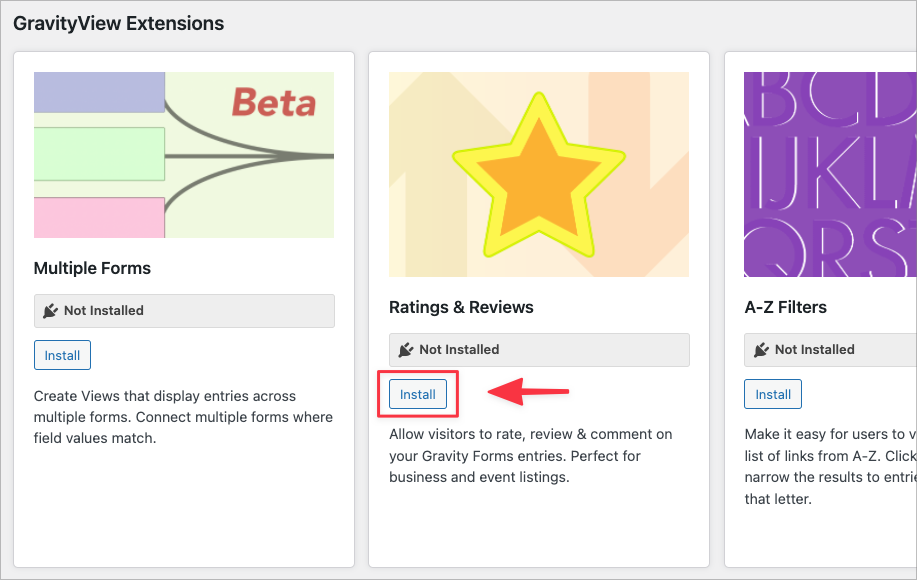
When the plugin has finished installing, click Activate Plugin.
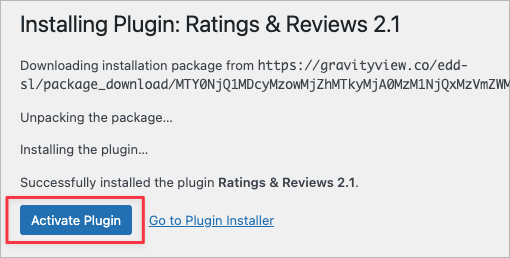
You’ll be redirected to the Plugins page where you should see the extension installed and active on your website.

That’s it! 👏
Exploring GravityView Extensions
For access to GravityView extensions, you’ll need either Core + Extensions license or an All Access license.
What are extensions? Extensions as additional functionality to GravityView, allowing you to enhance your web applications.
Advanced Filtering
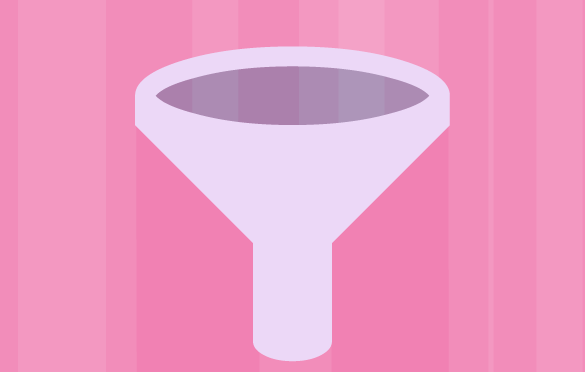
The Advanced Filtering extension allows you to display entries in your View based on conditions that you set (like conditional logic in Gravity Forms).
- Exclude entries that match (or fail to match) certain criteria
- Show only the entries created by the logged-in user
- Filter entries by user or user role
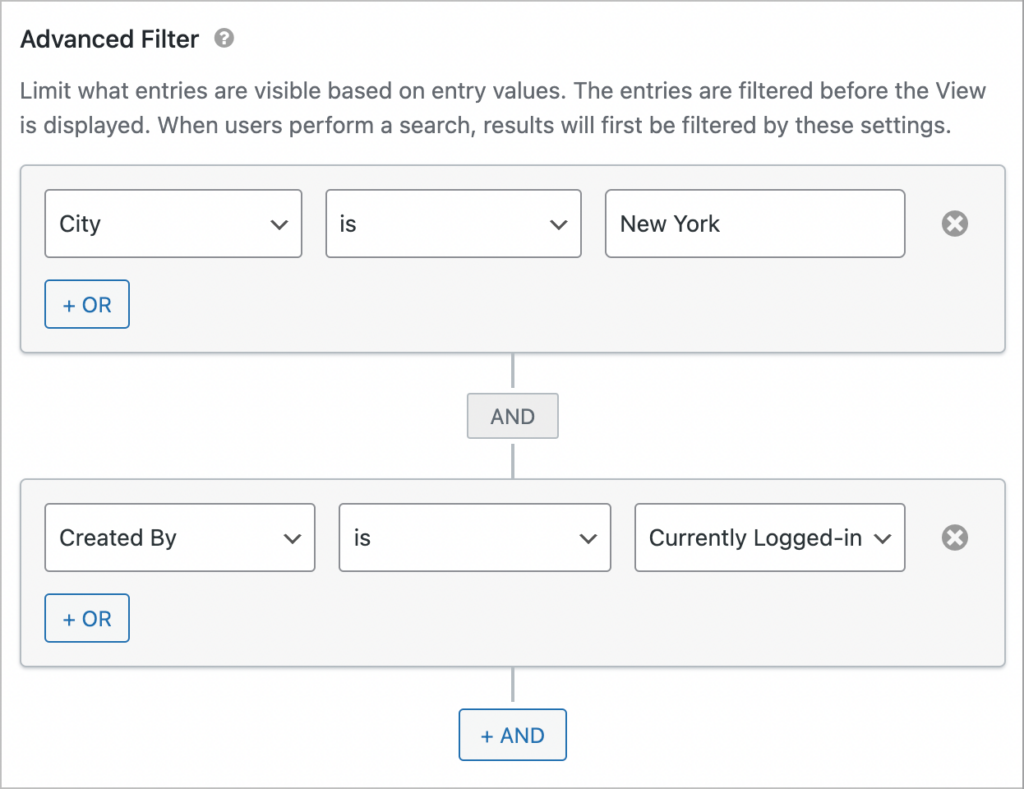
Featured Entries
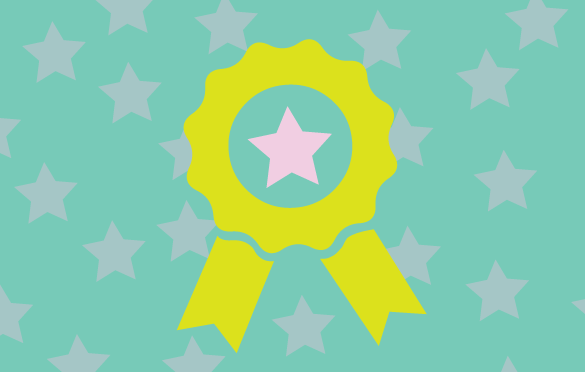
The Featured Entries extension allows you to mark entries as “featured” so they show up at the top of the results. Running a paid directory? Allow people to pay more for featured listings.
Ratings & Reviews

With the Ratings & Reviews extensions, you can allow visitors to rate, review & comment on your Gravity Forms entries. Perfect for business and event listings.
- Display star ratings for entries
- Allow users to upvote and downvote entries
- Add full reviews
- Reply to reviews or comments
Social Sharing & SEO
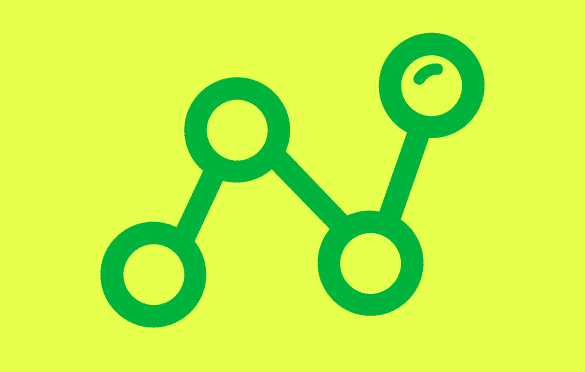
The Social Sharing & SEO extensions allows you to add social sharing buttons to your Views and optimize your SEO.
- Add social sharing buttons to your directory listings
- Integrates with Yoast SEO
- Improve SEO and therefore organic traffic
(SEO stands for “Search Engine Optimization” – it’s the process of optimizing your web pages to rank higher in search results!)
A-Z Filter
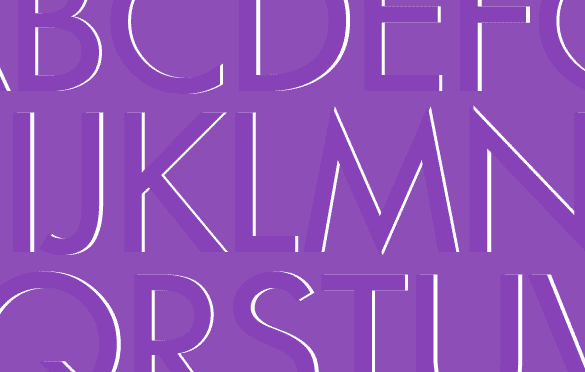
With the A-Z Filter extension, you can display a list of links from A-Z and allow users to filter entries alphabetically.
- Choose what field to filter by
- Choose which alphabet to use (supports multiple languages!)
- Show letters in capital or lowercase
Multiple Forms (Beta)
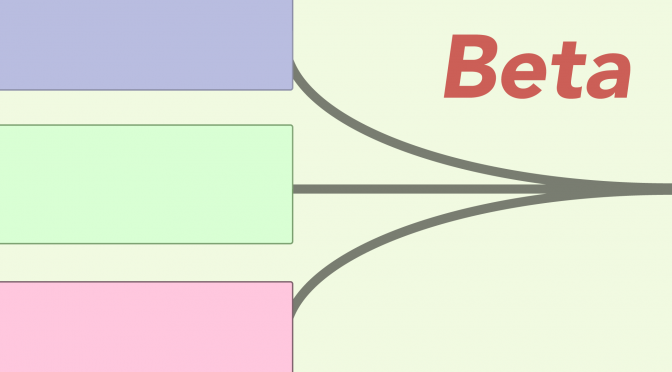
Our Multiple Forms extension allows you to combine data from multiple forms into one, long entry. If you have two forms that share common field values, you can join the forms on that field, and display data from both forms in one View. This works like an SQL “join” operation.
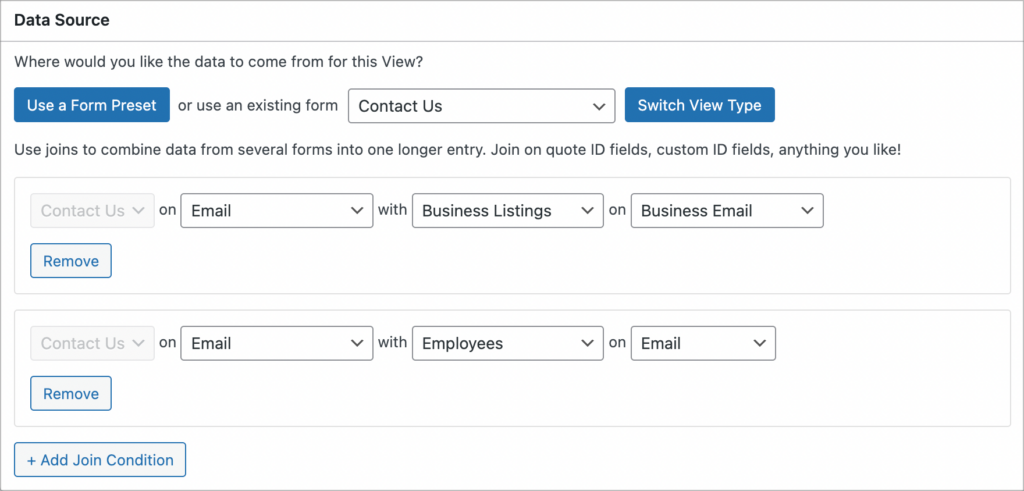
Conclusion
In this lesson, we showed you the power of extensions and how to install them from inside your WordPress admin area. In the final lesson of the course, we’ll give you some handy tips for furthering your knowledge and becoming a GravityView expert!
See you in part #10 👋
