Send Notifications for Urgent Documents
Back to: Build a Document Library on Your WordPress Website
If you want notifications sent out when certain documents are uploaded, you can set up a notification with conditional rules. For example, my document submission form includes a document type called “Documents for Approval” and I want a notification to go out to ensure that the document is reviewed and approved in a timely manner.
In the Settings tab, next to the form name, choose Notifications.
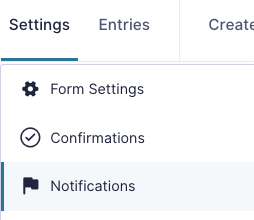
Click the Add New button on the right side.
Give your notification a name and fill in the rest of the form.
In the Send To section, you have three options:
- Enter Email: send all notifications to a fixed email address
- Select a Field: if you have an email address field on your form, you can choose to have the notification sent to the email address in the selected field
- Configure Routing: this allows you to choose to send the notification to different email addresses based on the form inputs

In the Subject field, you can use merge tags to make the email stand out in the receiver’s inbox.

Just click the curly bracket icon above the top right corner of the Subject field box to insert merge tags.
Next type the message that you would like your reviewer to see. You can include a link to the file in the email by inserting the merge tag for your file field.
At the bottom of the Notification set up page, you can choose to Enable Conditional Logic. I set this to only send a message when Documents for Approval is selected in the Document Type field.
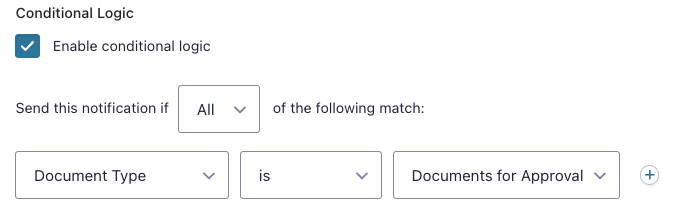
You can set up multiple notifications with different conditional logic if needed.
