Members Plugin Settings
Back to: Members Plugin Settings
Now you’ll see a new menu added to the sidebar.
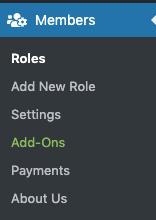
First let’s go to Settings to make sure the settings meet our needs.
Under Roles and Capabilities, let’s ensure all the boxes are checked:
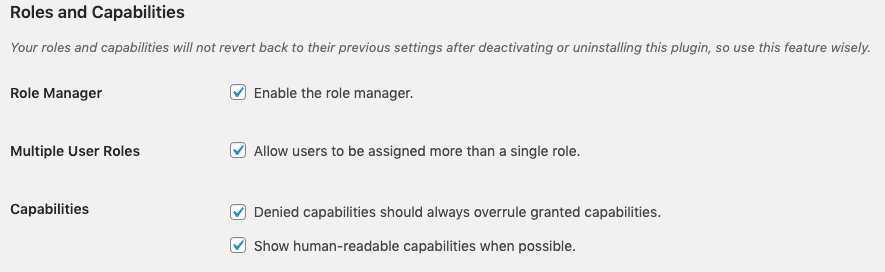
There’s a setting under Capabilities that may be unclear, called “Show human-readable capabilities when possible.” What the setting does is translate hard-to-read capability names created by developers into more useful descriptions of the capability they grant.
Human Readable Capabilities look like this:
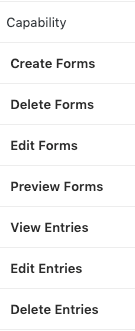
Non-Human Readable Capabilities look like this:
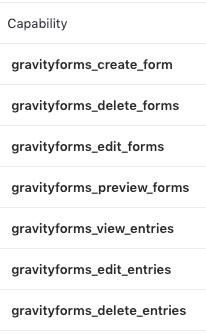
The next section in the Settings addresses Content Permissions:
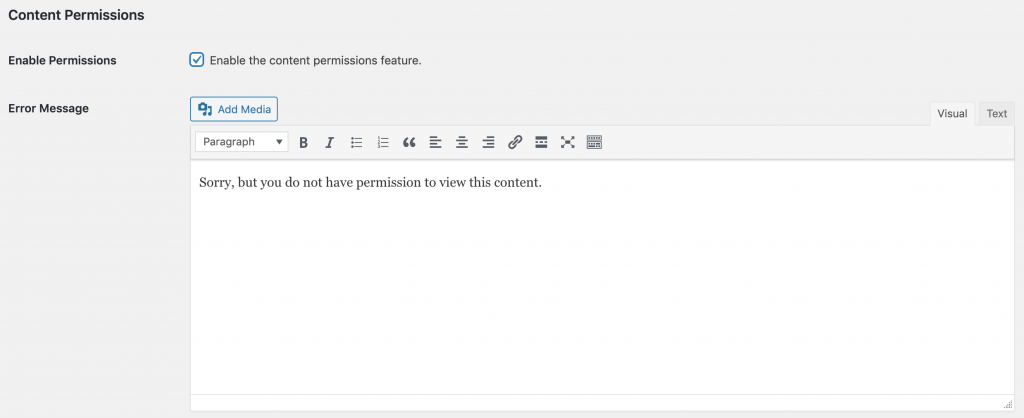
When the content permissions feature is enabled, you will see a box like this at the bottom of each post or page:
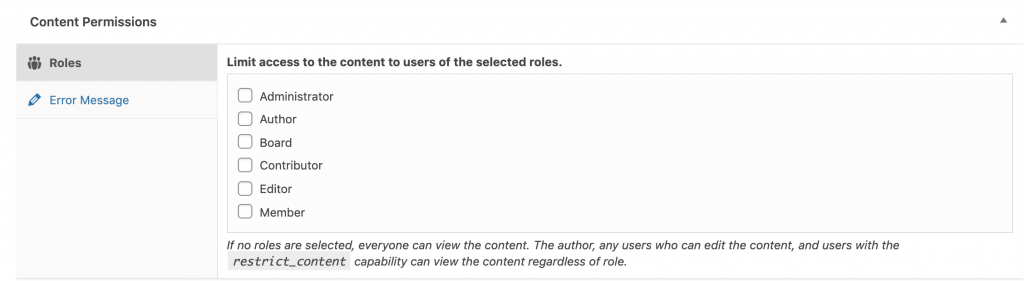
This gives you the ability to restrict who has access to the page. The plugin will display an error message when someone tries to access content that their role has not been granted access to. This error message can be the same for all posts and pages, or can be customized for each post or page. If you would prefer to redirect unauthorized visitors to a different page instead of just showing an error message, we will look at how to do that using the Redirection plugin in the next section of this course.
We do not need any of the Private Site options enabled for this tutorial, but you can review them to see if they apply to your situation.
