Create Your Known User Form
Back to: Automatically Recognize Known Users with Gravity Perks Populate Anything
License Note
To follow this full tutorial you will need a Gravity Forms Basic License or above (Elite License to use the User Registration Add-On) and a Gravity Wiz Basic License or above.
In this course I will demonstrate how to recognize a known user by their domain name, assuming that membership is company-based.
This known user form needs to collect the known domain name for your users. The form can be as simple as a single field that requests only that information, but I’m going to work this field into a form with a larger purpose and include it in my company profile form.
So let’s start by setting up the Company Profile form. Here are some fields you may want to include:
- Company Name (single line text)
- Company Address (address)
- Company Website Address (website)
- Company Social Media Links (multiple website fields)
- Company Description (paragraph text)
- Known Domain Name (single line text)
Add any additional fields you want to collect to display on the member profile.
Displaying Company Profiles
GravityView would be a great way to display these profiles on your website. Check out our course Exploring GravityView Layouts to see what that could look like.
In the Known Domain Name field you want to capture the end of the company email address after the @ like example.com. Add that description to the field so users know how to fill it out:
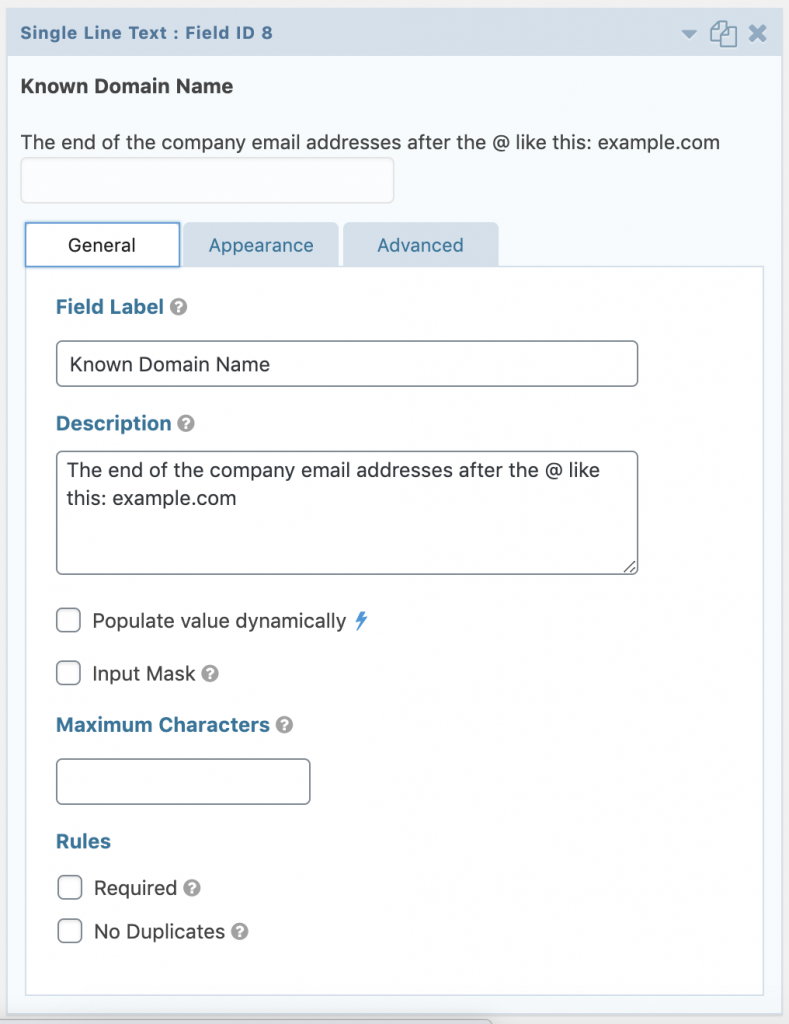
Note
If you prefer to enter this information manually on the backend after the form is submitted, you can set up a User Input Step in Gravity Flow. This will send you (or another assignee) a prompt to fill in the field after the form has been submitted. If you set the field to hidden on the form, your user will never know it’s there.
Now that the form is set up, try out a few test entries (or real ones if you have them) so that we can test out the next steps as we go along.
