Create a User Registration Feed
Back to: Automate New User Registration with Gravity Flow
License Note
User Registration requires Gravity Forms Elite License
Gravity Forms’ User Registration Add-On creates a new user from your form entries. You’ll need to install the User Registration Add-On to get started.
In the Admin Sidebar, click Forms, then Add-Ons:
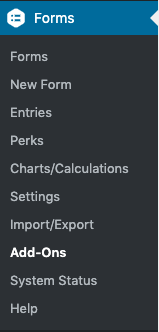
Find the User Registration Add-On and click Install, then Activate:
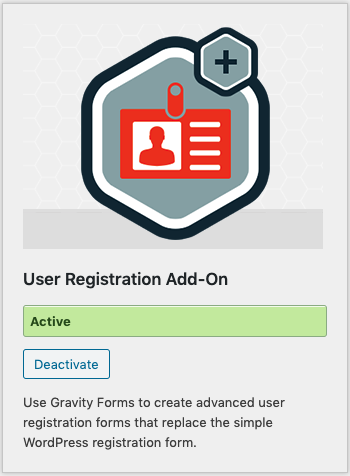
Once the User Registration Add-On is installed, go to the User Registration Settings page for your form.
Start by clicking Add New. Next, name your feed and select Create User. When configured, this will create a user based on the values of a submitted form.
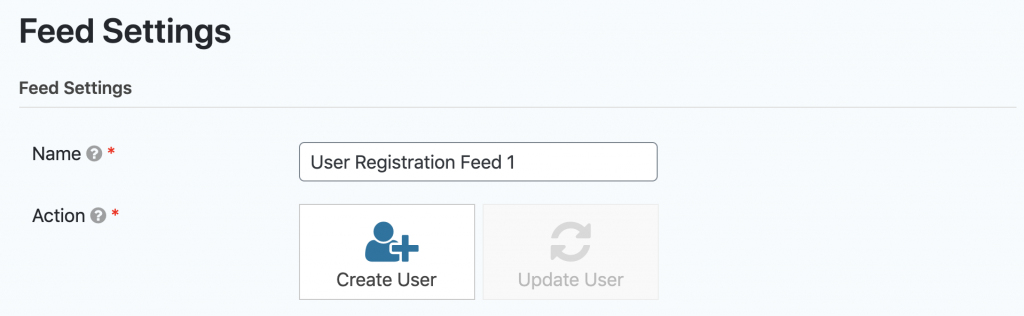
After clicking Create User, a new section will appear. Match up the fields from your form to the required fields for user registration.

Password Note
If you have included a password field on your form, that should be connected to the user registration password field. If you do not have a password field, your site will send an email to the user to allow them to access the site.
If you have any User Meta collected on your form, you can connect those fields to the user registration fields in the User Meta section.
Next, let’s look at the Additional Options:
If you do not have a password field in your form, you’ll need to send an email to the new user.
You can send a “double opt in” email to the user that requires them to activate their account before their registration is complete by clicking the checkbox next to Enable user activation.
You have the option to set conditions for your registration feed, but we will do that in Gravity Flow, so no need to check the box here.
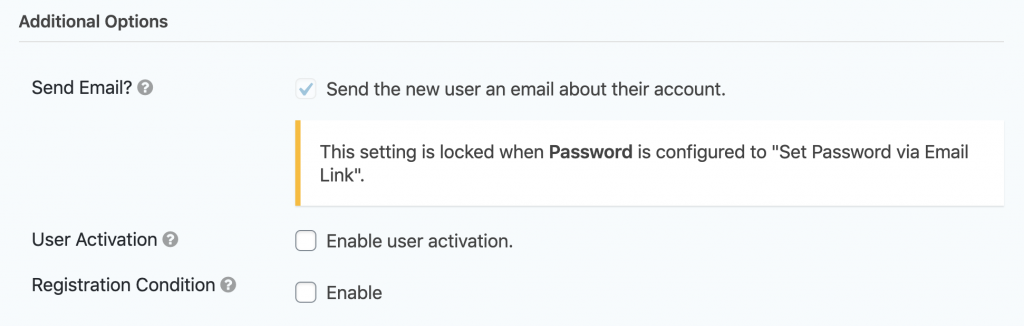
Once you have completed your User Registration feed, click Update Settings.
